WordPress reading settings don’t actually show summaries or post excerpts on the archive pages. It’s used to specify what you want to show at the feed, either summaries or full text? The difference is that the selection is for feed, not the archive pages.
When it comes to archive pages like category, tag, search pages as well as homepage, it is your theme that shows either summary/excerpt or full content of a post there. If it’s coded to display excerpt, then summaries will be shown else full text will be displayed.
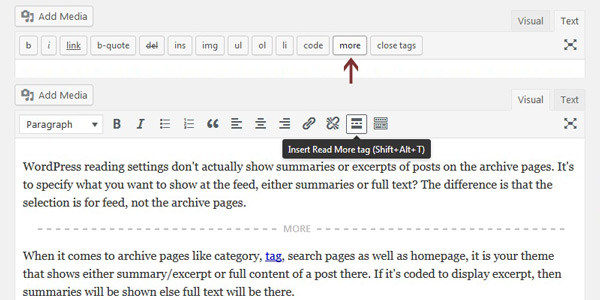
Reading Settings to Show Summaries on Feed
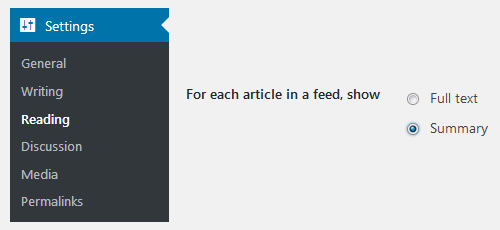 WordPress publishes 55 words lengthy summary of posts to your RSS Feed when you select Summary For each article in a feed, show. A feed (often called RSS) is a stream of posts or comments that is updated when new content is published.
WordPress publishes 55 words lengthy summary of posts to your RSS Feed when you select Summary For each article in a feed, show. A feed (often called RSS) is a stream of posts or comments that is updated when new content is published.
You can know more about feed here and can access your website’s feed by adding /feed/ to your blog’s URL. Just that setting is not related to display excerpts on archive pages but it’s better to explain that a bit here.
Display Excerpts on WordPress Archive Pages
Most of the WordPress themes are designed to display excerpts on archive pages. If you’re missing it then you will see full text rather than summaries there. So you need to modify some of the template files in your theme. It’s better to use child theme in such case and amend the changes after copying those files there.
Read the article use functions.php to create a child theme in WordPress. It will help you to know what is a child theme and how to setup it properly.
Open the index.php file, archive.php file, and category.php file. You might have less or more than these files to make the change. Find the code <?php the_content(); ?> and replace it with <?php the_excerpt(); ?> in those files.
Now when you will visit archive pages, they will show you the summary of each post listed there along with a read more type link to read the full article on another page. By default, WordPress uses first 55 words from your post to display as the summary if you do not write a custom excerpt.
You can remove this word limit either using Read More tag or manual excerpt.
2 Options to Show Summaries on WordPress Pages
You can put a <!--more--> tag in at the point you want the excerpt to end in order to remove the word limit. WordPress toolbar also has the button to insert this tag or you can use keyboard shortcutShift + Alt + T as well. The respective image is shown at top of the post.
Alternatively, you can write manual and customized excerpt into a separate input box. This is the better option actually. The custom excerpt gives you chance to write a better summary of a post. It leaves more impression in the archive pages.
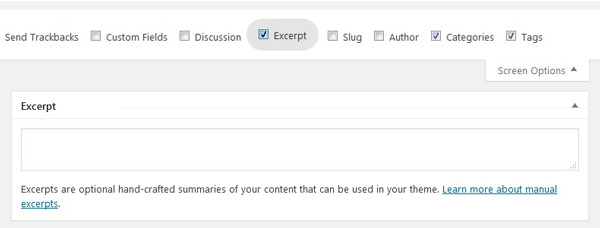
It gets more social sharing & traffic when you show manual summaries. It’s due to being personalized, apart from the regular summary from top of the post.
However, the theme must have to use the_excerpt() function in respective templates. Else WordPress won’t be able to show excerpts on archives like category, tag, search pages and homepage.
We use customized excerpts as summaries to show on our archive pages at Fellow Tuts. Click on any category in Tech menu at our main navigation to see these excerpts. Hope now you have a clear idea of show summaries or excerpts to WordPress pages and feed as well.
Do you like this post? Share it and let us hear your valuable comments and feedback below.