Sometimes we wish to insert a page break in a lengthy post. In other words, splitting a post into multiple pages along with displaying links to the previous/next part of the post. It’s a good idea to break a long page or single post into multiple pages. Also, it improves readability of the post and is beneficial for SEO perspective as well.
Further, WordPress offers 3 super easy ways to add page breaks or splitting a post into as many parts you want. Let’s tell you 3 ways to break a post in multiple pages as well as displaying page navigation at the bottom.
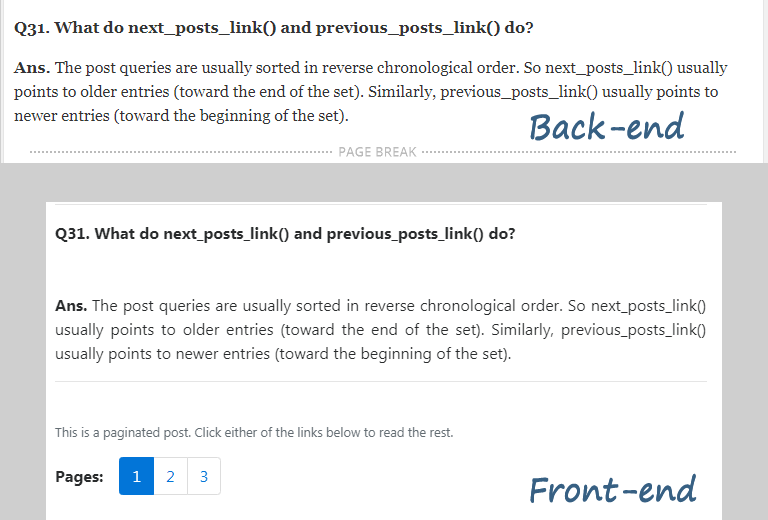
The featured image is taken from the WordPress Interview Questions article. Also, notice that we have used Bootstrap pagination there and you can learn that too.
1. Insert a Page Break using WordPress Quicktag
It’s the most known way that people know. Switch to the Text mode in the WordPress Post Editor and bring the cursor wherever you want to insert the next page link. Then add the following Quicktag to break the page at that position:
<!--nextpage-->
If you switch back to the Visual Editor then you will notice a dotted line with PAGE BREAK written in the center.
2. Keyboard Shortcut to Add a Page Break
WordPress also offers a keyboard shortcut to split a single post into multiple pages. Yes, you can use Alt + Shift + P keys combination to add the page break. Further, it’s our favorite way among all since we don’t need to switch between Text and Visual mode.
3. Code to Add a Button in Visual Editor to Insert a Page Break
WordPress had a Next-Page Quicktag button at a time in the Visual Editor toolbar. But it was removed later. However, you can still put and use the button to split the post into pages. Place the following code in the functions.php file to add the Next Page button.
1 2 3 4 5 6 7 8 9 10 11 12 13 14 15 16 | /* Add the Next Page button in the first Row. */ add_filter( 'mce_buttons', 'ft_put_next_page_button', 1, 2 ); // 1st row /** * Add the Next Page or the Page Break button in WordPress Visual Editor. */ function ft_put_next_page_button( $buttons, $id ){ /* Only add for the content editor */ if ( 'content' == $id ){ /* add next page after more tag button */ array_splice( $buttons, 13, 0, 'wp_page' ); } return $buttons; } |
The code above will add the Next Page button in the Visual Editor toolbar, just after the More tag button.
Displaying the Pagination after Splitting the Post
Once you have added the page break, the long post should be shown as multiple pages to visitors. Visitors should also get pagination at the end of each page to navigate. If you’re not getting them then the theme is missing wp_link_pages() function. It’s especially true in cases where you apply some formatting to the content prior to display. For example, manually placing ads among paragraphs.
In that case, place the wp_link_pages() function wherever you are applying the formatting to content. It might be either some function in the functions.php or single.php. Once all done, you will see pagination at the bottom, converting the lengthy post into multi-page.
Also, we understand that you wish to apply some customization to the pagination. Check the function link to know how can you achieve the same. Additionally, we will publish an article very soon for styling the page links.
Which way do you prefer to insert a page break out of the three? Did the article help you to split a long post into multiple pages? Do you need more assistance or have a feedback? Please use the comment form given.